Mobile Device PDF Download
Do you see a blank page on your mobile device (e.g. Android) when trying to download or view your tax return PDF? There are certain steps to take to view your documents depending on the device you are using
See also: information on VPN or network settings.
How to View a Downloaded Return on Android?
2. Go to My Account
Select
My Account - on your mobile device, tap the three dots on the right. In the menu below, you will see
My Account.
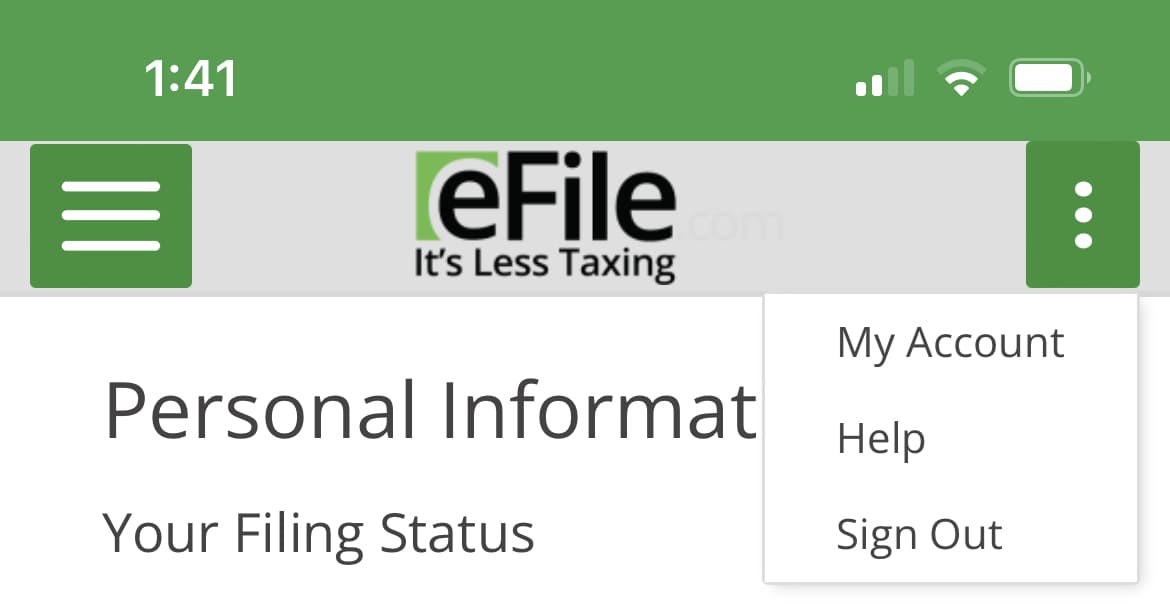
Android Mobile Devices include Samsung Galaxy, Google Pixel, etc.
3. Show blank PDF
When you download the PDF, your page might appear blank as shown below.
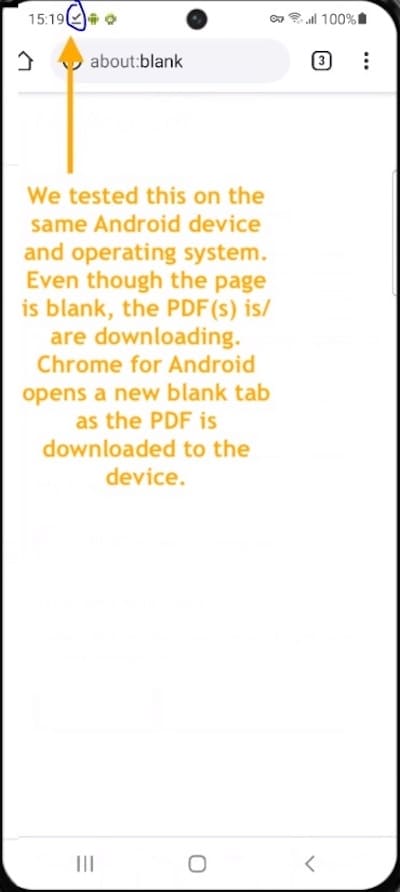
4. Download the PDF
To view the downloaded PDF file on your Android device, see below.
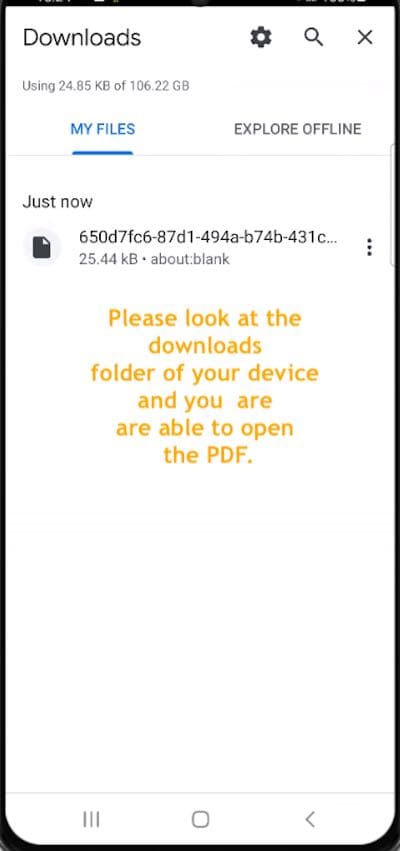
How to View a PDF Copy on Apple Mobile Device or iPhone?
2. Go to My Account
To download your return, select the three dots in the corner and then select My Account. Then, select the share icon on the menu bar by the address at the top of bottom of the screen (the middle icon with the arrow).
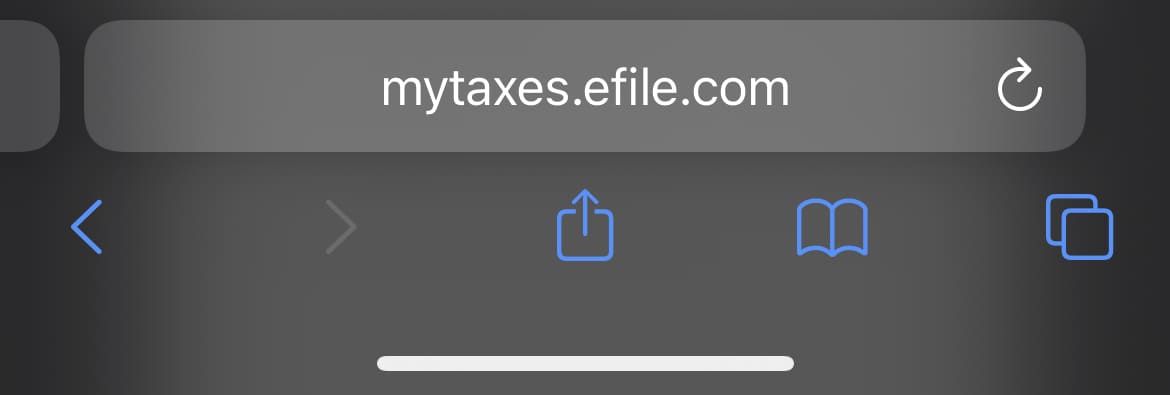
3. Save Files
Scroll down and select
Save to Files or Print. These allow you to save the document to your iCloud as well as just print the document from your phone if you have a compatible printer.
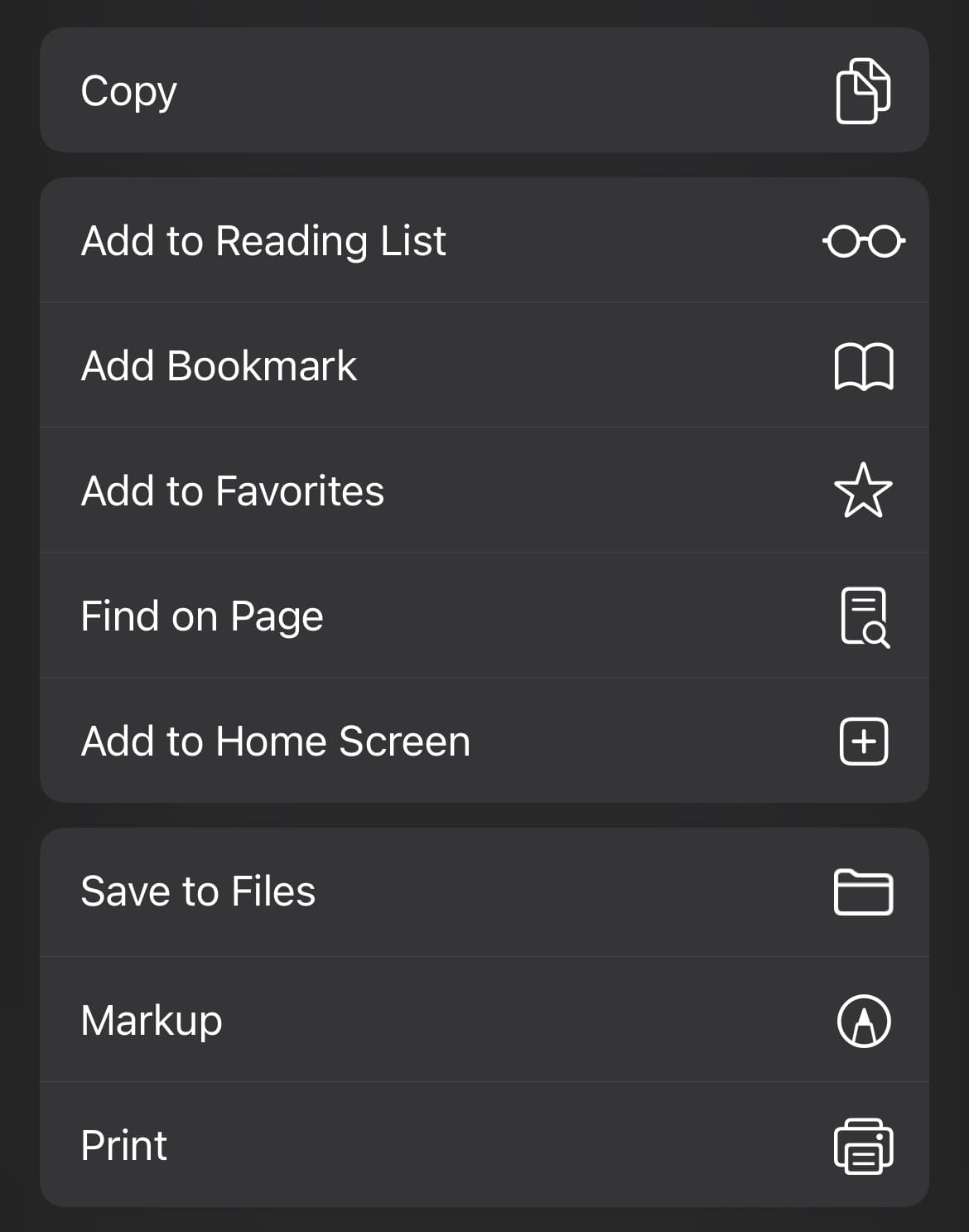
TurboTax® is a registered trademark of Intuit, Inc.
H&R Block® is a registered trademark of HRB Innovations, Inc.